Recent upgrades to the Mevo+ launch monitor have the golf sim market on edge. The updates are a win, but you need to set up your Mevo+ right. Follow these tips.

FlightScope has done the unthinkable. It has made club data available on its Mevo+ launch monitor at a price not seen in the golf simulator market.
Thanks to their Fusion Tracking technology and optional Pro Package add-on, the Mevo+ can provide data that we in the indoor golf industry are used to seeing from much pricier launch monitors.
We tested the Mevo+ before these updates and it already performed well.
These updates will make it even better, but you will want to make sure that you are getting the most out of your Mevo+ by setting it up properly. Here are 8 tips on how you can get the most accuracy out of your Mevo+ launch monitor.
1. UPDATE THE MEVO+ FIRMWARE
In today’s world, it’s always important to continually keep your electronic devices as up to date as possible. The Mevo+ is no different.
As shown by the firmware update that adds in the Fusion Tracking and optional Pro Package, firmware upgrades can be crucial to getting accurate numbers. You never know when those bigger upgrades will be available!
2. USE THE MEVO+ IN A LARGE ROOM
With the Mevo+ using radar technology, the more room it has to operate, the better. And that might be why it performed so well for us on the driving range.
Per the Mevo+ owner’s manual, you need your unit to sit 8 feet behind the hitting area when indoors, and 7-8 feet when outdoors. If you use the “indoor” setting, you will want at least 13 feet of room between tee and impact screen, and if you use the “short indoor” setting, you will need at least 8 feet between tee and impact screen.
Note the words “at least.” The more room you have, the better!
3. LEVEL MEVO+ WITH HITTING SURFACE
The Mevo+ manual suggests placing the unit and ball on the same, flat surface, and to not raise the unit to the level of the hitting surface with a “valley” in between.

That's why we've added Carl's Golf Mat Extension Strip to our lineup of accessories. The strip is the same make, material and height as Carl's HotShot Golf Mat and is made to place behind the hitting mat and tee area to allow you to bring up the Mevo+ to the proper height.
4. USE THE REFLECTIVE STICKERS
Yes, the Mevo+ will work without the reflective stickers included in the box. However, using them on your balls indoors will help.
Make sure that if you use them, the reflective sticker faces away from the Mevo+ on the ball (toward the screen) on the hitting surface before it gets struck.
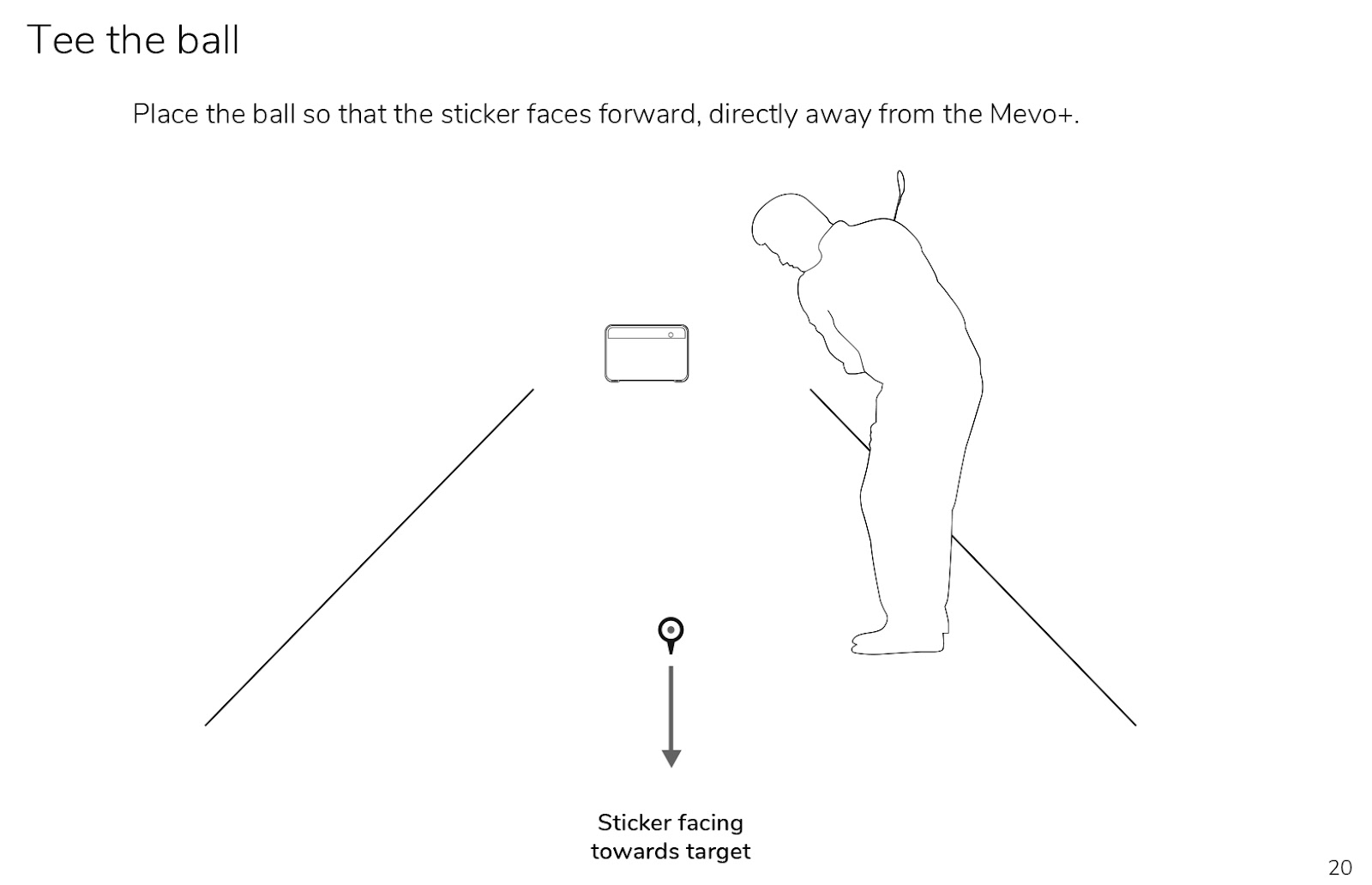
5. REMOVE NOISY, FLICKERING OBJECTS
Some common indoor objects that make noise can interfere with shot data. Those objects can include air conditioning units, fluorescent lights, fans, electronics in front of the Mevo+, fridges, signal towers and heavy machinery.
FlightScope suggests moving the noisy objects at least behind the Mevo+ unit, or ideally completely out of the room.
6. FULLY OPEN THE KICKSTAND
When placing the Mevo+, it is important to open the kickstand until it stops as that is the correct angle it should be at on a flat surface.
Do not adjust the kickstand to try to get better results, and make sure that the area the unit is placed is level and not on an incline.
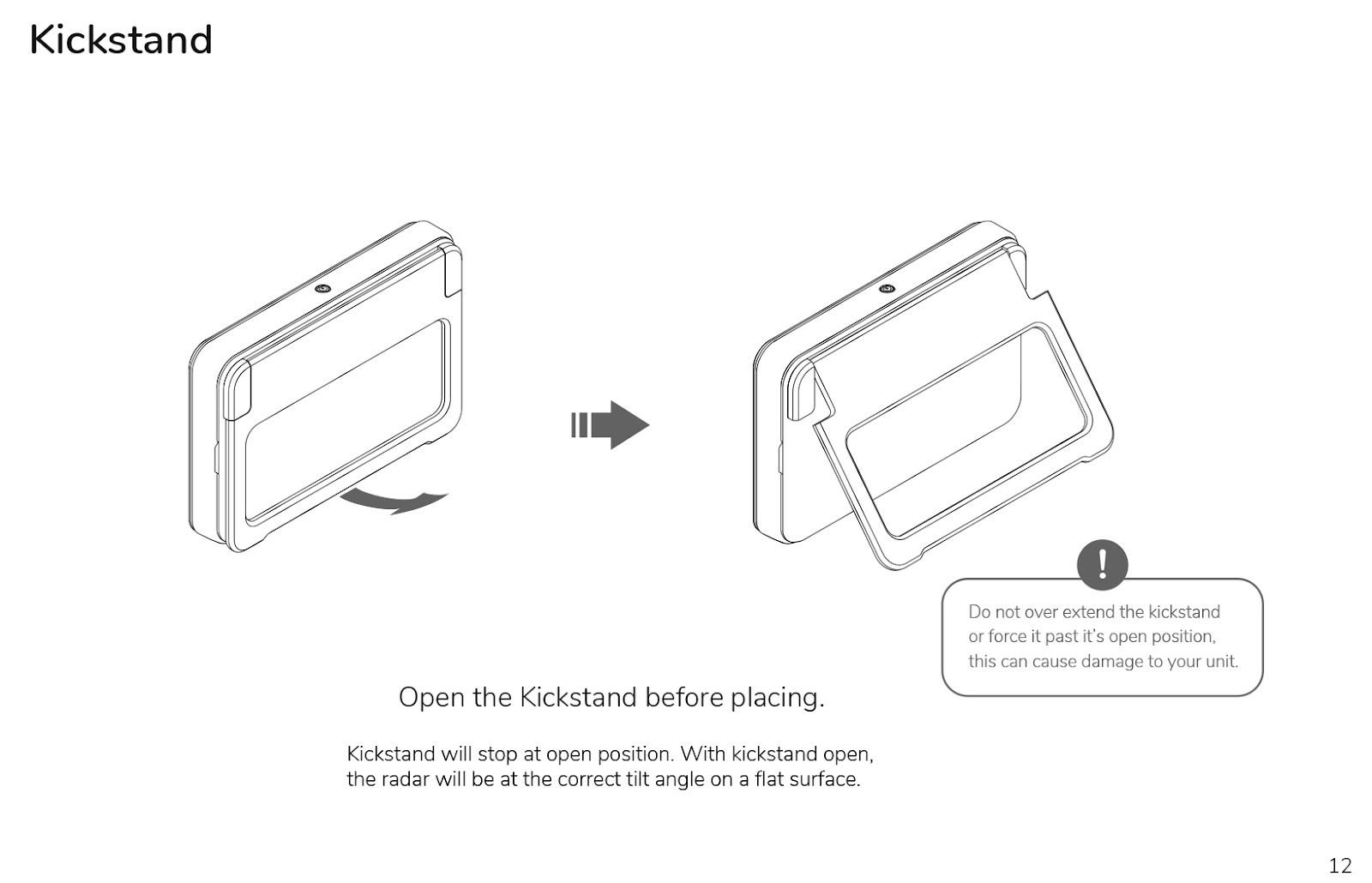
7. PROPERLY ALIGN THE UNIT
Once your unit is placed where you want it behind the ball on a level surface, make sure to follow the alignment instructions. In the FS Golf app, the camera view will help you align your unit with the ball.
Adjust the device so that the vertical red line on the camera view passes through the ball and is lined up with the target.
8. CHOOSE YOUR SOFTWARE WISELY
On average, you might notice that different softwares provide different numbers when using the Mevo+. That is not the launch monitor’s problem; each software has a different way of interpreting the data that the Mevo+ sends its way, meaning one software program might give you consistently shorter distances because of the way it calculates certain aspects like the back spin and how that affects the distance.


