Choosing a Projector for a Golf Simulator
We're often asked, "Hey, what's the best projector for my golf simulator?" Well, in golf simulators, short-throw projectors are the MVPs of the game. These projectors can project a big, beautiful high-definition image onto your golf impact screen from a short distance. It's all about getting that immersive golfing experience without having to rearrange your entire room.
Picking the right projector for your setup may sound like a challenging bunker shot. But don't worry! With Carl's Place as your knowledgeable caddy, we'll help you navigate the course of choosing a golf simulator projector with confidence and ease.
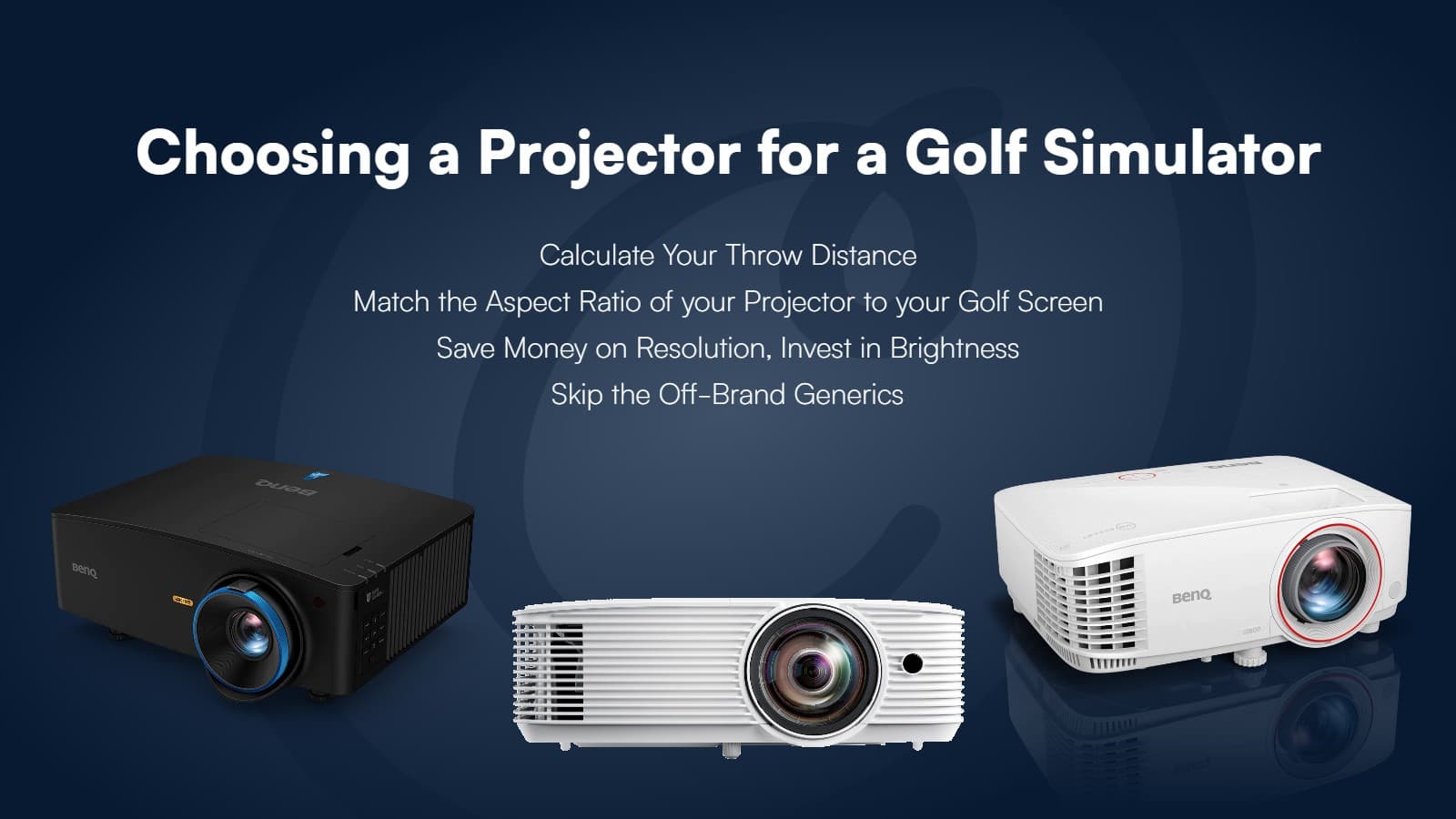
6 Tips to Buy a Projector for Your Golf Simulator
- Think About a Golf Simulator Projector VERY Early On
- Understand How Aspect Ratio Affects Your Setup
- Know Where You Can Mount Your Projector
- Be Aware of Ambient Light in Your Room
- Be Wary of the Off-Brand Generics
- Look for Features that are Important To You
These 6 tips will help you make the best choice for your golf simulator projector. There is nothing quite like hitting a golf ball into a screen with a life-size golf course projected onto it.

First things first, if you already have a projector in mind, go ahead and jump over to build your golf simulator. It's a great way to skip the whys and hows of golf simulator projectors and start the setup.
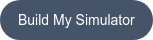
6 Tips to Choose a Golf Simulator Projector
The right projector is an important piece in putting together a high-definition golf simulator. Finding a projector with the specifications that fit your space will give you a better-fitting, better-looking image.
Are projectors in a golf simulator setup a necessity? No. You can use some other sort of monitor - TV, computer screen, phone, and so on - to show your data and your ball flight. But, a projector in your golf simulator makes for a much more immersive experience.
1. Think About a Golf Simulator Projector VERY Early On
It’s a good idea to consider your projector from the beginning of your golf simulator build project. The projector specifications may influence your choice of screen size. Or vice versa.
Not every projected image is a perfect fit for every screen.
Let's consider your space limitations for a moment. Are you working with a specific room for your golf simulator and need a projector that fits the bill? Or do you have unlimited space to create the perfect setup where the projected image fits the screen? Ask yourself these questions before diving into the world of golf simulator projectors.
Creating a golfable indoor setup can be achieved in many ways. A perfect match between the screen and image, or simply making it functional to fit your space and enjoy indoor golf.
Knowing what to expect is key.
Take a look at these examples of golfable simulator setups to get an idea of how projected image size relates to screen size.
Picture Perfect! |
|
|
See how the projected image perfectly fits the screen? Here, the image and screen aspect ratios match. The projector was mounted at a throw distance that lets the image completely fill the screen. Pretty perfect setup here, but something not every space is capable of. |
|
Fill the Screen Top to Bottom |
|
|
Most golf rooms aren't wide enough to achieve the Picture Perfect look. A golfer can set the projector back far enough to fill the screen top to bottom though. On the left and right, you can see the image flows over the edges of the screen onto the enclosure. This golfer chose to have the tallest image they could. |
|
Fit the Image Side to Side |
|
|
Alternatively, this golfer chose to see the entire image. You won't use the whole screen then, you'll see masking bars on the tops and bottom. This is also a great golfing setup that fits the space available. |
|
Manipulate the Image |
|
|
This golfer used keystone correction to adjust their projector settings for a perfect fit on their screen, even though it resulted in a distorted/squished image. Users can customize their image to fit their available space through keystone correction, warping, and cropping techniques. |
|
Indoor golfers often set up their screens in the space available to them, making adjustments as needed.
What golf screen size should I get?
Get the largest golf simulator enclosure that will fit in the space you have available. This will provide you with the most comfortable space to swing your clubs, as well as the most safety.
Be mindful of the aspect ratio when figuring out how big of an enclosure you can get; if you size your enclosure to take advantage of all the space your room has to offer, you might end up making a non-standard aspect ratio, which means it will be much harder to match your projected image aspect ratio to your screen size.
Need help finding a projector for a particular space? We're happy to help you find a projector that fits your needs.
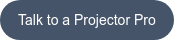
2. Understand How Aspect Ratio Affects Your Setup
Aspect ratio refers to the proportional relationship between the width and height of the projected image. Aspect ratio plays a crucial role in a golf simulator, affecting the overall visual experience.
A screen with a 4:3 aspect ratio means that the width of the screen is 4 units for every 3 units of height. A 4:3 aspect ratio is common in golf simulators, as it gives you the height to swing, without a lot of width.
On the other hand, a screen with a 16:9 aspect ratio has a wider, rectangular shape, with the width being 16 units for every 9 units of height. This is the standard aspect ratio for most projectors, but often indoor golfers can't find the space to accommodate the width of a 16:9 screen.

One scenario we see a lot is a golfer with a projector that projects in a 16:9 native aspect ratio, projecting onto a 4:3 screen. You can imagine the image is pretty wide, but the screen is not. In a setup like that the golfer needs to choose whether to fill the screen and have the image go off the sides. Or fit the image, and have masking bars. See the above table.
What are masking bars?
Think … “this film has been modified to fit your TV”. When a film has not been modified to fit your TV screen you often see black bars at the top and bottom or left and right of your screen. In a golf simulator, you'll see white bars if your image doesn't fill the screen.
We always tell golfers to build a golf simulator that makes the most use of their space. A bigger golf simulator makes a more comfortable swinging area. Fortunately, Carl's Place will customize your golf enclosure and screen to fit your golf room.
Though, sometimes this results in an uncommon or non-standard aspect ratio.
Once your screen is not a standard aspect ratio, your image will not perfectly fit the screen. You'll need to accept masking bars, or manipulate the image. Beware though a manipulated image can get distorted and lower the resolution.
While a perfectly sized screen that matches your projector's aspect ratio can result in a flawless image, not all indoor golfers have the luxury of unlimited space. Most indoor golfers need to consider the space they have available, so it's crucial to understand how aspect ratio can affects your projected image.
This video explains more of the basics of aspect ratio and resolution.
Read even more in this All About Aspect Ratio article.
16:9 Projectors
Many of the best projectors you'll find for golf simulators are native 16:9. Projectors with a native 16:9 aspect ratio are great for 4K and HD images in a golf simulator. Note, the device you connect to the projector is often smarter than the projector itself. You can display images on your golf screen in other aspect ratios, with a few key tweaks to the settings of the projector and/or PC/mobile device.
16:10 Projectors
Although not the most common, the 16:10 projector is growing in popularity as its shape is between the 4:3 and the 16:9. Trying to match your impact screen to a 16:10 projected image allows you to stay wider and go a bit taller with the enclosure, making the space that much safer.
For some golfers, the projected image is secondary while the safety of the surrounding area is the priority. Selecting a size where the aspect ratio is non-standard so that it fits your space is also an option. Just be aware the image will not fill the entire screen if you are using it for projection and the masking bars will be visible.
4:3 Projectors
An aspect ratio of 4:3 has the shape of a CRT TV, and a 16:9 has the shape of a flat-screen TV. The 4:3 is very common for golf simulators because it allows you to go taller, giving you more room to swing, without needing a wider room.
Many projectors we sell have settings that will manipulate the image into a 4:3 picture. However, this can change your throw distance, and reduce your image quality. So pay attention to brightness, throw ratio, and resolution.
We like using a native 16:9 projector with a 4:3 ratio device, like a tablet. Or adjusting the display settings on a PC to make the projector display in this ratio.
1:1 Projectors
The 1:1 aspect ratio is a square and is not a standard aspect ratio for projectors. However, indoor golfers may need to build a screen of this size if space is limited. If you're building a golf simulator at a 1:1 aspect ratio, you will likely have masking bars on the sides of your projected image.
You may need to adjust the settings on your computer to get the image looking acceptable. Adjusting the settings on your computer can be a little difficult. Best to go this route only if you're tech-savvy.
If you're not that tech savvy, look into the BenQ LH600ST+ - it provides mounting flexibility and 1:1 aspect ratio capability in the projector settings, but you sacrifice a little bit on the resolution.

It’s possible to force a native 16:9 projector to project in 4:3 or 1:1 aspect ratio, but it may dramatically increase the required throw distance. If you go this route, pay close attention to the requirements of your space and know how to modify your computer’s display settings.
Need help finding a projector with the aspect ratio you need? We're happy to help.
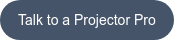
How to Set Up a Custom Aspect Ratio for Your Projector
To get the most out of your golf simulator or any other projection setup, sometimes you need a custom aspect ratio. This ensures your image perfectly fills the screen without spilling over or leaving empty spaces. Follow this step-by-step guide to set up a custom aspect ratio on your computer.
1) Position Your Projector: First, position your projector so that the entire height of your screen is filled when set to its native aspect ratio. For this example, we are using a 16:9 aspect ratio with a 1080 by 1920 image, meaning 1080 pixels for height and 1920 pixels for width. If the image spills over the sides, you'll need a custom aspect ratio.
2) Measure Your Screen: Measure the height and width of the viewable area of your screen. Suppose the height is 100 inches and the width is approximately 135.25 inches.
3) Calculate Your Custom Aspect Ratio: To find your custom aspect ratio, divide the width by the height. In this case: 135.25 / 100 = 1.35
4) Set Up Custom Resolution: Open your graphics card (Nvidia) control panel. Calculate the custom width by multiplying your screen height in pixels (1080) by your custom aspect ratio (1.35). So 1080 × 1.35 = 1458
5) Create a Custom Resolution: Navigate to the "Change Resolution" section. Select your projector. Click on "Customize" and then "Create Custom Resolution." Set the vertical pixels to 1080 and horizontal pixels to 1458. Click "Test."
6) Apply the Custom Resolution: If the test is successful, apply the new custom resolution. This will adjust the width to fit your screen perfectly.
7) Fine-Tune the Resolution: If you notice slight imperfections, like a small black sliver at the top due to projector misalignment, you can tweak the custom resolution by adding or subtracting a few pixels. Test each new setting until you achieve the desired result.
1:1 Aspect Ratio Example
A common setup might be a 1:1 aspect ratio. For a 100-inch high and 100-inch wide screen:
Calculate Aspect Ratio: 100 / 100 = 1.
Set Resolution: In your control panel, create a custom resolution of 1080 by 1080 pixels.
Apply the Custom Resolution: This is ideal for square screens, such as an 8x8 DIY enclosure kit.
Setting up a custom aspect ratio is a straightforward process that can significantly enhance your projection setup. By following these steps, you can ensure your image fits your screen perfectly, providing an optimal viewing experience.
3. Know Where You Can Mount Your Projector
When it comes to setting up your golf simulator, the placement of your projector plays a crucial role. Let's explore the various factors to consider when mounting a golf simulator projector and provide you with valuable insights on finding the perfect spot.
Close or Far: What's Your Throw Distance?
Determining the proper distance between your projector and screen is a crucial factor that depends on various aspects, including the size of your screen, the specifications of your projector, and any obstacles that you may have to consider. Many people need to mount the projector in a specific spot. There may be obstacles like outlet placement, soffits, fans, speakers, furniture, or something else in the way. Be sure your projector is capable of projecting the image size you desire, at that specific distance.
It's important to keep in mind that placing the projector further away from the screen can result in a dimmer image and unwanted shadows.
Ready to calculate throw distance? Head over to the screen size calculator.
Ceiling or Floor?
Deciding whether to mount your projector on the ceiling or place it on the floor depends on your setup and personal preferences. Most golfers ceiling mount their projector. They place it above, or slightly behind the tee to avoid seeing their own shadow on the projected image.
Carl says the ideal spot for a ceiling-mounted projector is typically 4 feet behind the tee location.
If you have a higher ceiling, drop mounts are a fantastic solution for suspending your projector at the optimal height.
On the other hand, floor placement can be a viable option if you have limited ceiling height or lack depth in your golf room. A floor projector needs to be closer to the screen. Naturally, you can't put a floor projector behind you because all you'd see is your shadow. So you need a projector capable of making a big picture from a short distance, aka a short-throw projector.
To safeguard a floor projector from errant shots or potential damage, use a projector case. Your projector remains secure, and you can focus on improving your swing without worrying about flying golf balls.
Note that projectors typically have a vertical offset, so when you place your projector on the floor, the image will naturally project higher on your impact screen. You might have to do some adjusting to tilt the back of the projector up, which helps the image come down to fit your impact screen better. Carl crafted these wedges to help tilt your projector; the wedges are included with the purchase of a floor projector enclosure..
Keystone, Lens Shift, and Offsets: Fine-Tuning the Picture
Achieving the perfect projection alignment is crucial for an immersive golfing experience. Projectors equipped with keystone correction, lens shift, and zoom capabilities offer valuable adjustment options for those setups where the projector has to be mounted off-center.
Lens shift enables you to move the lens and projected image horizontally or vertically, making it easier to align the projection precisely.

Keystone correction allows you to fine-tune trapezoidal distortions and maintain proper image proportions, even if your projector is not positioned perfectly perpendicular to the screen.

And pay attention to the offset of the projector, you'll find this in the specifications of the projector. Projector offset refers to the vertical displacement of the projected image in relation to the centerline of the projector's lens.
DID YOU KNOW? The BenQ AH700ST and AK700ST basically install themselves with special technology that automatically fits your projected image to your impact screen.
 Projector offset is typically displayed as a positive or negative percent. Positive offset means that the projected image appears higher on the screen compared to the centerline of the lens. Conversely, a negative offset means the image appears lower on the screen relative to the lens centerline. Bear in mind, those definitions are reversed if you're ceiling mounting, as projectors on the ceiling are mounted upside-down.
Projector offset is typically displayed as a positive or negative percent. Positive offset means that the projected image appears higher on the screen compared to the centerline of the lens. Conversely, a negative offset means the image appears lower on the screen relative to the lens centerline. Bear in mind, those definitions are reversed if you're ceiling mounting, as projectors on the ceiling are mounted upside-down.

Understanding and compensating for projector offset is crucial to ensure that the projected image aligns correctly with the desired viewing area. You may need to adjust the mount or use blocks under a floor projector to compensate for the displacement.
Need additional help figuring out where to mount your projector?
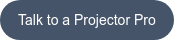
4. Be Aware of Ambient Light in Your Room
Excessive ambient light in your golf room can wash out the projected image, making it difficult to see the immersive details of your virtual golf course. It's advisable to minimize ambient light on the screen. You can ensure optimal image quality in a couple of ways:
- Opt for a deeper golf enclosure.
- Using curtains or blinds on windows to darken the room.
- Choose a projector with higher brightness (measured in lumens) and contrast capabilities.
- Mount your projector as close to the screen as you can.
- Utilize golf simulator curtains. These thick, ceiling-mounted curtains can also help block out external light sources and maintain a bright golf screen.
By minimizing ambient light, you can enhance the overall immersion and realism of your golf simulator experience.
How many lumens does a golf simulator projector need?
In a low-light environment, you want at least 1,500 lumens for a decent picture. For a higher-quality picture or in a space that isn't ultra-dark, buy a projector with 2,200 to 2,500 lumens. With a lot of ambient light, you may need 2,500+ lumens.
However, be skeptical of high-brightness claims from ultra-cheap projectors. They may compromise on contrast or color making the image not all it's cracked up to be. It's all about finding the best projector at a cost you can afford.
Types of Light Source in a Projector
When choosing a projector, there are several options when it comes to what produces the light. Some use a traditional lamp, some use LEDs and still others use laser technology.
Lamp Projectors
Lamp projectors can be cost-effective and provide the best value in lower or intermittent usage scenarios.
LED Projectors
While typically more expensive, many buyers are opting for lamp-free models in an effort to eliminate the expense and inconvenience of regular lamp replacement. While not known for extreme brightness, the primary benefits of LED projectors are that they’re smaller in size, produce less heat and last quite a bit longer than traditional lamp projectors.
Laser Projectors
Laser projectors boast even lower maintenance, improved brightness and higher contrast than the more affordable lamp or LED models. This article provides an in-depth discussion of lamp vs. laser.
5. Be Wary of the Off-Brand Generics
There are a lot of no-name projectors out there that we generally recommend avoiding. The discerning viewer will be able to tell the difference.
And who wants the fairway to look like pixelated rough when you hit the perfect shot?
Stick with these trusted projector brands: BenQ, LG, Optoma, Epson, Panasonic, and ViewSonic. Any favorites we're missing?
6. Look for Features that are Important To You
Are there any other extras that are important to you?
Do you want:
- Wireless connectivity?
- Built-in speakers (handy for outdoors though the speakers are rarely worth using)?
- 4K resolution?
Whatever your priority is in a golf simulator projector, look for those features.
When it comes to resolution, Carl says that 4K is great, but for the budget weary, it’s not always worth it. Carl said he would prefer to spend the extra money on a laser projector that is easier to maintain versus narrowing the search to only a 4K projector.
Always make sure you’re aware of the “native resolution” of the projector you’re considering. Many will list “up to” resolutions that aren’t meaningful if the native resolution is lower. If it has a native resolution of 800×600 but lists “up to” 1920×1080, it simply means that the image will technically display, just blurry and distorted. Avoid this by making sure the native resolution is clearly stated and is what you need.
The native resolution also determines the aspect ratio of the projector.
16:9 aspect ratio is the most common for home theater screens. For 1080p (1920×1080) or 4k (3840×2160). Yet, many indoor golfers find they don't have space to fit a 16:9 golf simulator. 4:3 tends to be the popular choice for golf simulators (1024×768 most often or even 800×600 sometimes).

A 4K projector is great and all, but unless you compare it side by side with a 1080p, you might not notice a big difference. The texture of a golf impact screen can make it more difficult to appreciate the 4K resolution. Many users opt to save money on resolution, then put those extra funds toward a better launch monitor or software.
1080p Projectors
1080p projectors are still the mainstream choice for home golf simulator projectors. They're affordable and offer great image quality.
4K Projectors
4K projectors, such as the BenQ LK936ST, TK700STi, or TK710STi, are growing in popularity as a choice for golf simulators. You may also want to consider the Epson L695SE Golf Simulator Projector. Sometimes referred to as Ultra HD, they offer four times the pixels of standard 1080p resolution. While they are becoming more affordable, 4K projectors are still quite a bit more expensive than 1080p projectors.
By combining our best tips for choosing a golf simulator projectors with the proper matching of specifications to your golf simulator, you can create a truly immersive and realistic virtual golfing experience.

Need more help finding a projector? Our customer service crew loves to talk about throw ratio, aspect ratio, mounting options, and all that jazz.
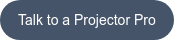
Projector Specifications that Influence Golf Simulators Most
Choosing the right projector for your golf simulator involves understanding two important specifications: aspect ratio and throw ratio. These factors determine how your image will appear and are influenced by your personal preferences and available space.
To calculate the throw ratio you should look for in your projector, you need to know two key measurements: the distance between the projector lens and the screen (throw distance) and the width of the projected image (screen width). The throw ratio is calculated by dividing the throw distance by the screen width.
Throw Ratio = Throw Distance / Screen Width
What this calculation is saying is that the further the projector is from the screen, the bigger the image will get.
Check the projector’s specifications for its throw ratio. Generally speaking, most projectors fall in a similar throw ratio range. The projector itself determines the maximum image size based on how far it is mounted from the screen.
If you have an impact screen and projector, and know the throw ratio from the projectors specs, you can calculate throw distance like this:
Throw Distance = Throw Ratio x Screen Width
Be careful buying a projector that can’t fill the screen you want from the mounting point you want; although the golf simulator would still be function without a perfectly filled screen, it might not be that immersive feel you were going for.
It is important to know that the throw ratio specification for projectors is based on the assumption that you're utilizing the entire width of the native resolution, which may not be the case for many home golf simulators.
 Do I need a short-throw projector for a golf simulator?
Do I need a short-throw projector for a golf simulator?
Carl says that most of the time, yes, indoor golfers will need a short-throw projector. (Or something similar at the shorter end of the standard throws.) But you have to do the math to make sure. Use our screen size calculator to determine the throw distance needed for your screen size and projector model.
Standard Throw Projectors
Standard throw projectors have a throw ratio above 1.0. Be careful, a lot of times these don't work for golf simulators. They mount too far back that the projected image will go through the golfer and cause shadows on the screen. However, if you have enough space and height, you might be able to mount your projector in a spot that would avoid shadows.
Short Throw Projectors
A (non-ultra) short throw projector typically has a throw ratio between 0.4 and 1.0. These are the most common projectors used in golf simulators. They fit the space well and they balance cost and function.
Ultra Short Throw Projectors
If you have a particularly small hitting area, an ultra-short throw (UST) projector might be your only option. But, watch out, this often places the projector right next to your impact screen and directly in line with where you're hitting golf balls. If you didn't know, projectors rarely win against fast-flying golf balls. A projector is typically considered to be Ultra Short Throw Projector if it has a throw ratio of less than 0.4.
Can you help me calculate throw distance?
Sure! Throw distance is the viewable width of your screen multiplied by the throw ratio. You can find the throw ratio in your projector's specifications.
Example 1. You like the BenQ TH671ST projector. It has a throw ratio of 0.69-0.83 and a screen that is 115 inches wide. You're wondering how far away you're going to have to mount your projector. Multiply 0.69 x 115 inches. That is the minimum distance from the screen. 79 inches. Multiply 0.83 x 115 inches. That is the maximum distance from the screen. 95 inches. You need to mount your projector between about 79 and 95 inches away from your impact screen.
Example 2. You've found the perfect spot where you want to mount your projector. It's about 8 feet away from your screen. Your screen has a width of 191 inches, which is 15.9 feet, but you're not sure which projector to get. We take the throw distance of 8 and divide by the width of 15.9, and your throw ratio is 0.50. For this setup, you would be good shopping for a Short Throw Projector, like the Optoma ZH450ST.
Long-division skills a little rusty? Try using this easy screen size calculator.
Custom Designed Golf Rooms
If your golf room requires something different, we can help! Did you know Carl's Place offers custom golf room design? We'll help you lay out the floor plan and specifications of your golf room. Schedule a consult!
Golf Simulator Projector Comparison
In the spreadsheet below, we compare not only the projectors we sell, but a couple others that are also popular golf simulator projectors. Click on the screenshot of the spreadsheet to see more.
Can't decide?
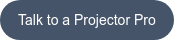
Projector Recommendations
What is the best projector for a golf simulator?
Well, it really depends on what you're prioritizing. If you want a budget friendly option, check out the BenQ TH671ST or LH600ST. If you're wanting a crisp, 4K image, your best bets will be the BenQ LK936ST or LG BU53RG. The BenQ TK710STi and AK700ST are good middle-of-the-road options that provides 4K resolution at a lesser cost. A bright projector such as the Panasonic PT-VMZ51 might not be 4K, but the extra brightness helps the image feel higher quality.
Optoma also has some top notch projectors that perform well in golf simulators.
You can probably tell though, shopping for a projector is no easy task. You have to consider throw ratio, setup needs, image quality, and more.
Best Value Golf Simulator Projectors
When shopping for a projector for your golf simulator, you'll find a range of options suitable for all budgets. While it's tempting to opt for the highest resolution and brightness, it's important to consider your specific needs and any limitations of your golf room. The best value projector for you is the one you can afford that meets the specifications you require.
Some of Carl's favorite budget-friendly golf simulator projectors are BenQ projectors. The TK710STi or AK700ST projectors might be a little higher priced, but they provide a crisp, 4K image in a mid-range projector. For those looking for a projector that is easy to mount in their golf simulator and provides great color and adjustment settings, the BenQ AH700ST is a top budget-friendly pick. 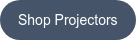
Best 4K Golf Simulator Projectors
There are a few top-tier projectors we highly recommend in golf simulators, all 4K resolution with features that make them easy to set up and get a great picture. So how to choose which is the best 4K projector for your golf simulator?
The BenQ TK710STi is one of the least expensive 4K projectors out there for golf enthusiasts. This laser projector with a low input lag and great colors to make images look great. The AK700ST is a mid-range 4K projector that has the capability to fit your screen with the push of a button.
The LK936ST checks all the boxes for best 4K projector, and the price tag reflects that. If you have the budget and HD image quality is your top priority, go with the LK936ST.
The Epson L695SE also checks all the boxes for best 4k projector with a price tag a little higher than the BenQ LK936ST. The Epson projector features seamless integration with curved screens and over 1 billion colors.
BenQ TK710STi |
BenQ LK936ST |
Epson L695SE |
|
|
|
|
|
|
|
Cost |
• |
• |
• |
|
Brightness |
• |
• |
• |
|
Resolution |
• |
• |
• |
|
Contrast |
• |
• |
• |
|
Display Color |
• |
• |
• |
|
Short Throw Ratio |
• |
• |
• |
|
Native Aspect Ratio |
16:9 |
16:9 |
16:9 |
|
Light Source |
Laser |
Laser |
Laser |
|
Features to Make Setup Easy |
• |
• |
• |
BenQ TK710STi Specifications | Type: Laser | Aspect Ratio: 16:9 | Throw Ratio: 0.69~0.83 | Lumens: 3,200 | Light Source Life: Up to 20,000 hours | Contrast: 600,000:1 | Resolution: 4K UHD (3840x2160) | Keystone Correction: 3D Vertical ± 30 degrees, Horizontal ± 30 degrees, Rotation ± 30 degrees | Additional Features: 1.2x optical zoom
BenQ LK936ST Specifications | Type: DLP | Aspect Ratio: 16:9 | Throw Ratio: 0.81-0.89 | Lumens: 5,100 | Lamp Life: Up to 30,000 hours | Contrast: 3,000,000:1 | Resolution: 4K UHD (3840x2160) | Keystone Correction: 3D Vertical ± 40 degrees, Horizontal ± 40 degrees, Rotation ± 40 degrees | Additional Features: Short throw, DICOM, Full HD 3D, 1.1x optical zoom
Epson L695SE Specifications | Type: EGB | Aspect Ratio: 16:9 | Throw Ratio: 0.5-0.7 | Lumens: 6000 | Lamp Life: Up to 30,000 hours | Contrast: 3,000,000:1 | Resolution: 4K UHD (3840x2160) | Keystone Correction: 3D Vertical ± 40 degrees, Horizontal ± 40 degrees, Rotation ± 40 degrees | Additional Features: Short throw, DICOM, Full HD 3D, 1.1x optical zoom
Those are Carl's top recommendations when you're looking for a projector for your golf simulator. Whether your priority is budget, image quality, short throw, or the best all-around golf simulator projector, one of these will fit your needs.
Our very own Carl spoke more with Projector Central about golf simulator projectors.
Projector Terminology
Did anything we mention cause you some confusion? There are so many terms and measurements when it comes to projectors, here's a projector dictionary you might find useful.
- aspect ratio - width of golf screen by height of golf screen, referring to the shape of the image being projected on your golf screen
"When the aspect ratio of the projected image and screen match, the image fills the entire golf impact screen and you will not see masking bars." - contrast ratio - the comparison of the luminosity between the brightest white on a screen and the darkest black
"A projector might have a great lumens rating, but if the contrast ratio is low, your image will look washed out. In a dark room, a contrast ratio of at least 1,500:1 is good, but 2,000:1 or higher is excellent." - input lag - the time between when the audio/video signal from the input source (computer, tablet or other device) is received by the projector and when the projector actually projects the video that corresponds to that signal
"The lower the input lag, the better for your golf simulator." - keystone correction - a projector feature that allows you to fine-tune the corners of a projected image to make it rectangular and fill your screen as much as possible
"If you don't mind golfing towards an image shaped like a trapezoid, you won't use keystone correction." - lamp projectors - the tried and true way that has been around almost since the invention of the wheel
"Some new innovations, such as brighter light and increased lifespan, are being added. However, lamp projectors are a low-maintenance affordable option for golf simulators." - laser projectors - one of the fastest-growing technologies in the projector industry
"There are many benefits to laser projectors such as: high light source life, low maintenance, lower heat (typically), and higher lumen output, which is great for a larger setup." - led projectors - combines red, green, and blue lights to create an image
"Since they don't go through a lamp as quickly, LED projectors are low maintenance, making them great in hard-to-reach or high-use places like golf simulators." - lens shift - a feature that allows the rectangular image to move vertically and/or horizontally without distorting the image
"With lens shift, I can mount my projector off-center and not get an angled picture." - LCD vs. DLP - two different kinds of technology that decide how a projector functions
"Liquid Crystal Display (LCD) has three separate glass panels – one for red, blue and green. Kind of similar to stained glass in a church, but not really. As light passes through the LCD panels, individual pixels can be opened to allow light to pass or closed to block the light, as if each little pixel were fitted with a Venetian blind. This activity modulates the light and produces the image that is projected onto the screen, which helps with color saturation and provides a somewhat sharper image."
"The Digital Light Processing (DLP) chip – no, it’s not edible – is a reflective surface made up of thousands of tiny mirrors with each mirror representing a single pixel. Light from the projector’s lamp is directed onto the surface of the DLP chip and the mirrors wobble back and forth, directing light either into the lens path to turn the pixel on, or away from the lens path to turn it off. DLP is known for its smoother video, showing less pixels and having higher contrast for “blacker” blacks." - lumen - the unit of measurement for how bright that projector’s image will be
"The farther away the projector is from the golf screen, or the more ambient light you are dealing with, the higher lumen number you will want." - offset - a measurement of the position of the image relative to the middle of the projector lens
"The projector's offset is 100% meaning the bottom of the image is perfectly aligned with the middle of the lens." - resolution - the number of pixels used to create an image by a projector, expressed as the number of pixels on the horizontal axis by the number of pixels on the vertical axis
"The higher the resolution of the projector, the more pixels it depicts and the more detailed the image." - native resolution - the actual, true and physical resolution of the projector
"The projector will never be able to display more actual pixels than its native resolution." - maximum resolution - the highest resolution signal that the projector has been programmed to process and display
"A projector may market a high maximum resolution, but a discerning shopper should look for native resolution, as they know matching that to their golf screen size will result in the best image quality." - scaling - when a projector converts a signal that does not match its native resolution
"When a projector gets a signal that does not match its native resolution, it must convert that signal to the format of its native resolution in order to display it properly. This will always lose something in the image." - short-throw projector - a projector with a lens that has a throw ratio of 0.4 or less
"Short-throw projectors can create a large image with a small distance between screen and projector." - throw distance - the distance from projector to screen
"the amount of space between the projector lens and screen surface, compact spaces" - throw ratio - the distance from projector to screen divided by the width of the image
"A projector's throw ratio assumes you're using the full width of the native resolution, which isn't true for many home golfers." - ultra short-throw projector - a projector with a lens that has a throw ratio of 0.4 or less, so it can be placed super close to the screen
"An ultra short-throw projector is more often used in home theaters because, in a golf simulator, it will get pummeled by golf balls and break."
Overwhelmed with the terminology? We get it. You can always ask for help. Send us a message or call Monday through Friday between 8am and 4pm Central Time and you'll get a real human who loves to talk aspect ratio.
Search articles by tag:
Golf Impact Screens Golf Simulators Resources ProjectorsRelated Posts
Golf Simulators, Projectors
Reviewing the BenQ TK710STi golf simulator projector
Projectors
Compare BenQ 4K Projectors: TK700STi vs. TK710STi vs. LK936ST

How-To, Golf Impact Screens, Resources
How to Build a Brag-Worthy Golf Simulator








