In January 2024, Foresight Sports, a renowned brand in golf simulator launch monitors, recently introduced its latest overhead mounted launch monitor - the Foresight Falcon.

Building on the success of the GCHawk, which was launched in 2019, the Falcon utilizes the same quadrascopic technology that has made both the GCHawk and GCQuad mainstays in the golf simulator industry.
Foresight Falcon Data Parameters
The Foresight Falcon provides more than a dozen ball and club data parameters after every shot, including:
- Launch Angle
- Side Angle
- Ball Speed
- Back/Total Spin
- Side Spin
- Spin Axis
- Club Head Speed
- Club Path
- Angle of Attack
- Loft
- Lie
- Face Angle
- Impact Location
- Closure Rate
The four cameras also help the unit provide a spacious hitting zone, nearly twice the size of some other ceiling-mounted launch monitors.
The Falcon features a reinforced aluminum framework that is 10 pounds lighter and 45 inches shorter than its predecessor. Thanks to its compact design and lightning-fast processor, installation and calibration are super easy. Additionally, it provides rubberized impact protection and three connection options (Ethernet, USB-C, Wifi), along with an integrated power supply.
Foresight Sports stands behind the Falcon by offering a two-year warranty.
The Foresight Falcon is available at a base price of $14,999, which includes the club data add-on, as well as the FSX 2020 and FSX Play software.

Testing the Foresight Falcon
Here at Carl’s Place we are geared up and ready to dive in to test the new Foresight Falcon and its advanced features. Check back here or follow us on social for our in-depth insights and expert analysis as we put the Falcon through its paces and share our findings with the golfing community!
Foresight Falcon vs. GCHawk
What are the difference between the Foresight Falcon and the GCHawk? Check out this comparison chart provided by Foresight.
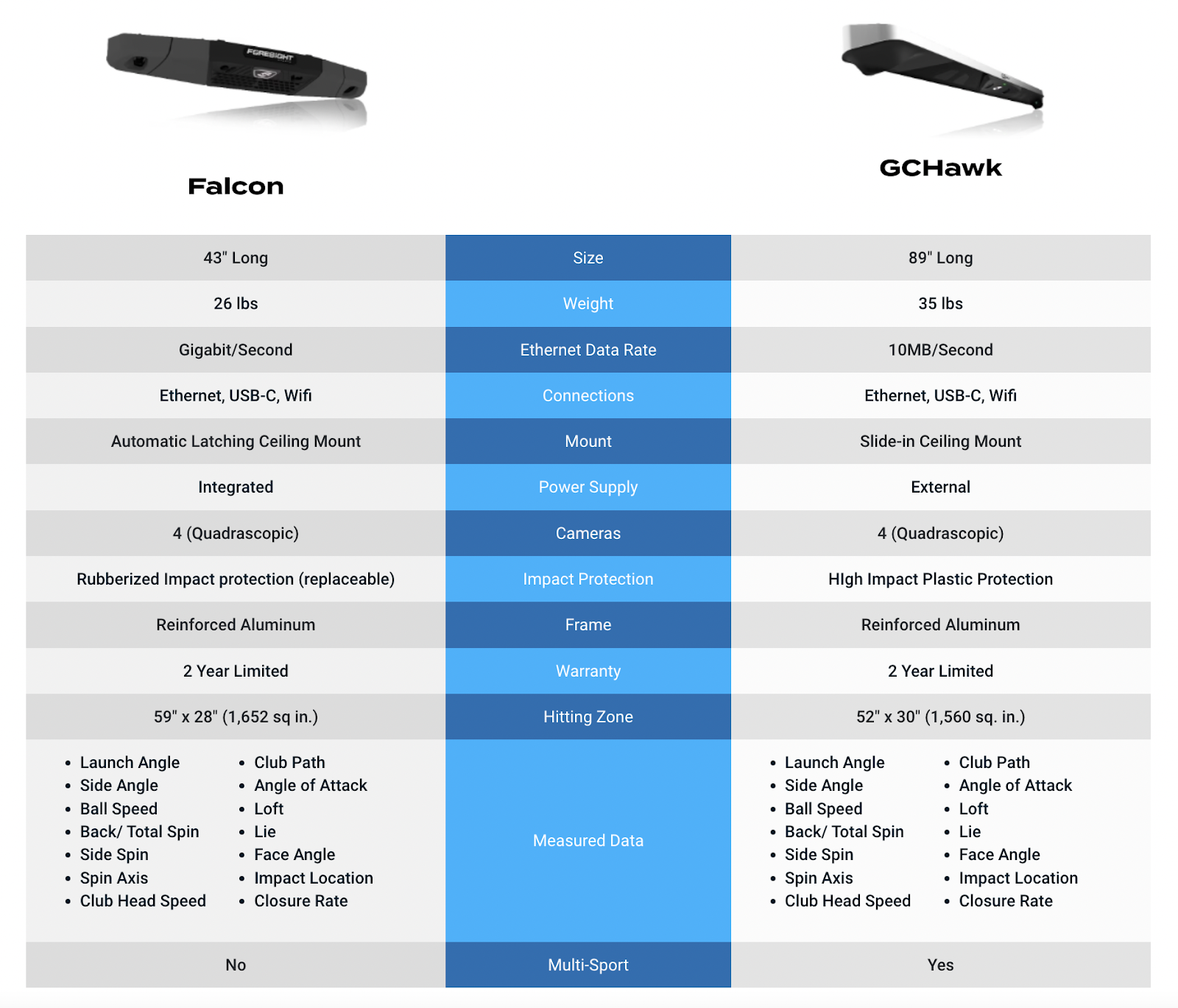
Foresight Falcon Hitting Zone
The spacious hitting zone is 59 inches wide by 28 inches long/deep. As with the GCHawk, it has separate zones for ball data only and club data.
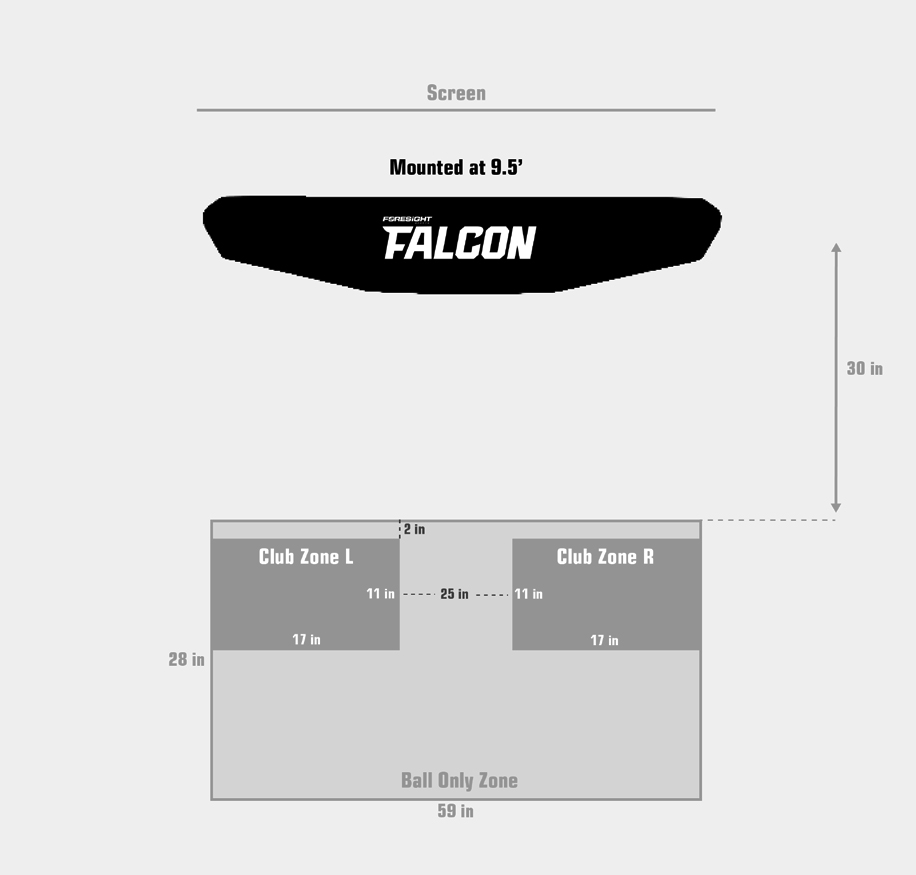
Foresight Falcon Space Requirements
The Foresight Falcon has the same space requirements as the GCHawk. It needs to be mounted 9.5-10.5 feet above and 4 feet in front of the hitting surface.

What’s Included
Included in the box with the Foresight Falcon is a:
- Launch Monitor
- Ceiling Mount
- Calibration Wand
- Power Cord
- Ethernet Cable
- USB to USB-C Cable
- Two Plastic Tees
- Fiducial Dispenser
Power and Connection
The Foresight Falcon has a power button on the back of the unit that should be reachable by an adolescent or adult with a golf club, preferably the grip end. Use this power button to turn the unit on and off.
Data will be sent from the launch monitor to your PC via an ethernet cable that will connect the two units.
Calibration
When you install FSX Play or FSX Pro, the Foresight Calibration App automatically tags along, ready to roll on your computer. Access it seamlessly from the menu within FSX gameplay. Just make sure your Falcon is linked to your network router or PC via the trusty Ethernet cable, and of course, the Falcon itself is powered up.
For a smoother calibration ride, ensure your PC is internet-connected before kicking off the process. Once the Falcon does its reset and boot, keep an eye out for that reassuring blue light on the status bar – that's your cue that calibration worked.
Connecting to Software
Connecting the Falcon and Foresight’s software is imperative for accessing your shot data. Upon successfully completing the overhead calibration process, proceed to initiate either FSX Play or FSX Pro and direct yourself to the device connection screen. Expect your device to materialize on the screen promptly upon recognition.
Take note of the serial number, distinctly underlined in blue on settings > devices tab. Identify your device using this serial number and proceed to engage the connect button. You should now be connected to the software. In the event that your device fails to register, check your connection and click the refresh button to try again.


