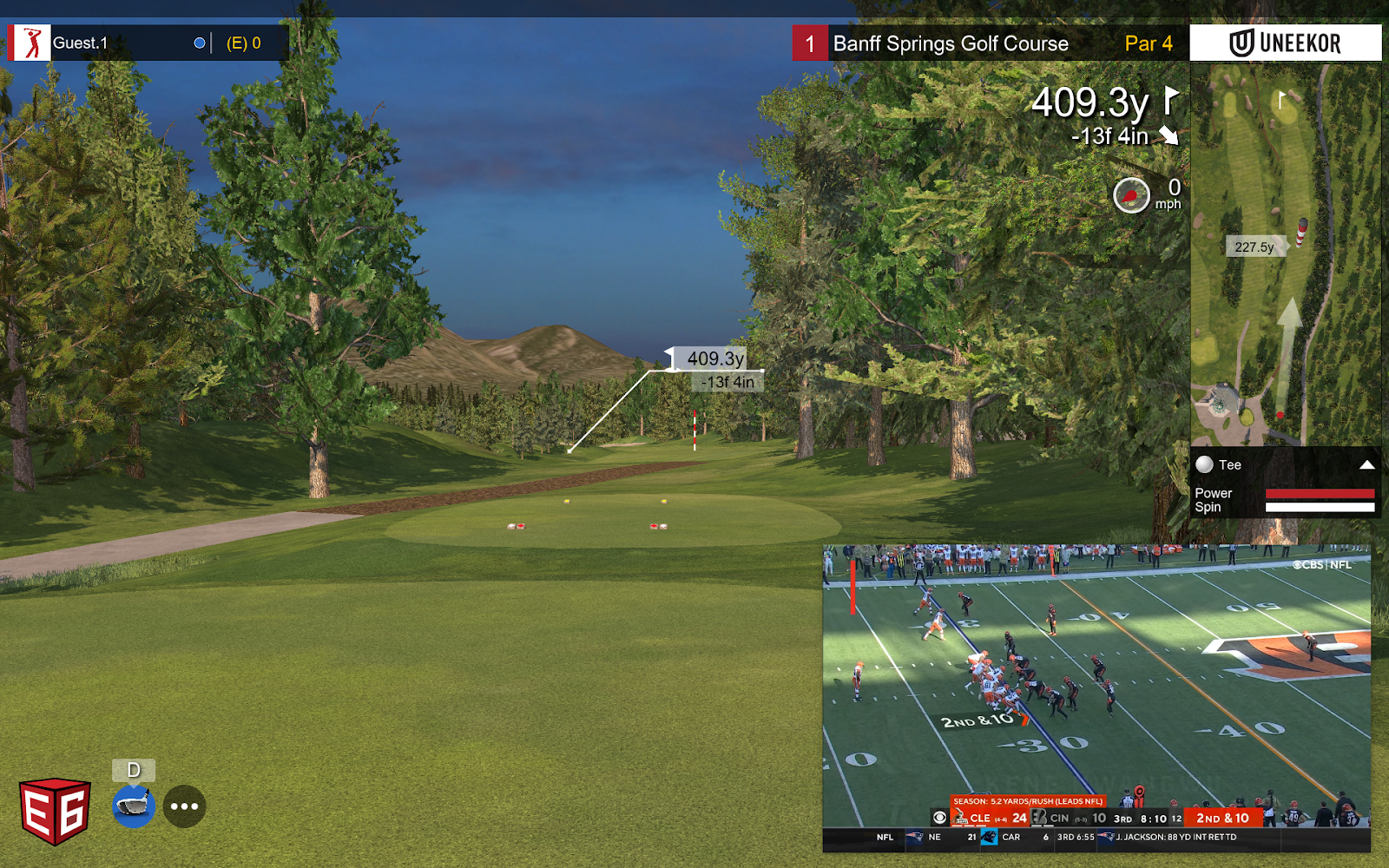
Have you ever wanted to watch a movie or a sporting event while playing golf in your simulator at the same time? Maybe you’re not much of an outside-of-the-box thinker and just have a separate TV or monitor to watch that show or sport.
Well, Carl isn’t that basic and came up with one amazing solution that allows you to watch whatever you want ON YOUR GOLF IMPACT SCREEN while also playing your favorite golf simulator course. Think of the picture-in-picture features on TVs back in the day.
I mean, what could be better than watching your favorite sports team while also golfing? Or, watching The Titanic movie and matching up “My Heart Will Go On” by Celine Dion with an amazing golf shot? That would be epic!
Anyways, whatever you want to watch - sports, movies, TV show, stupidest criminal videos - can be played on the same screen as your golf simulator software, even if it takes up the full screen. Heck, you could even be watching a random guy give golf lessons on YouTube while practicing said lesson on your simulator. Endless opportunities abound.
Here is Carl’s hack of how to make this work in a few easy steps:
- Go to your browser’s extension store and install a picture-in-picture extension. In this example, we used the Google Chrome extension called “Floating Video with Playback Controls.”
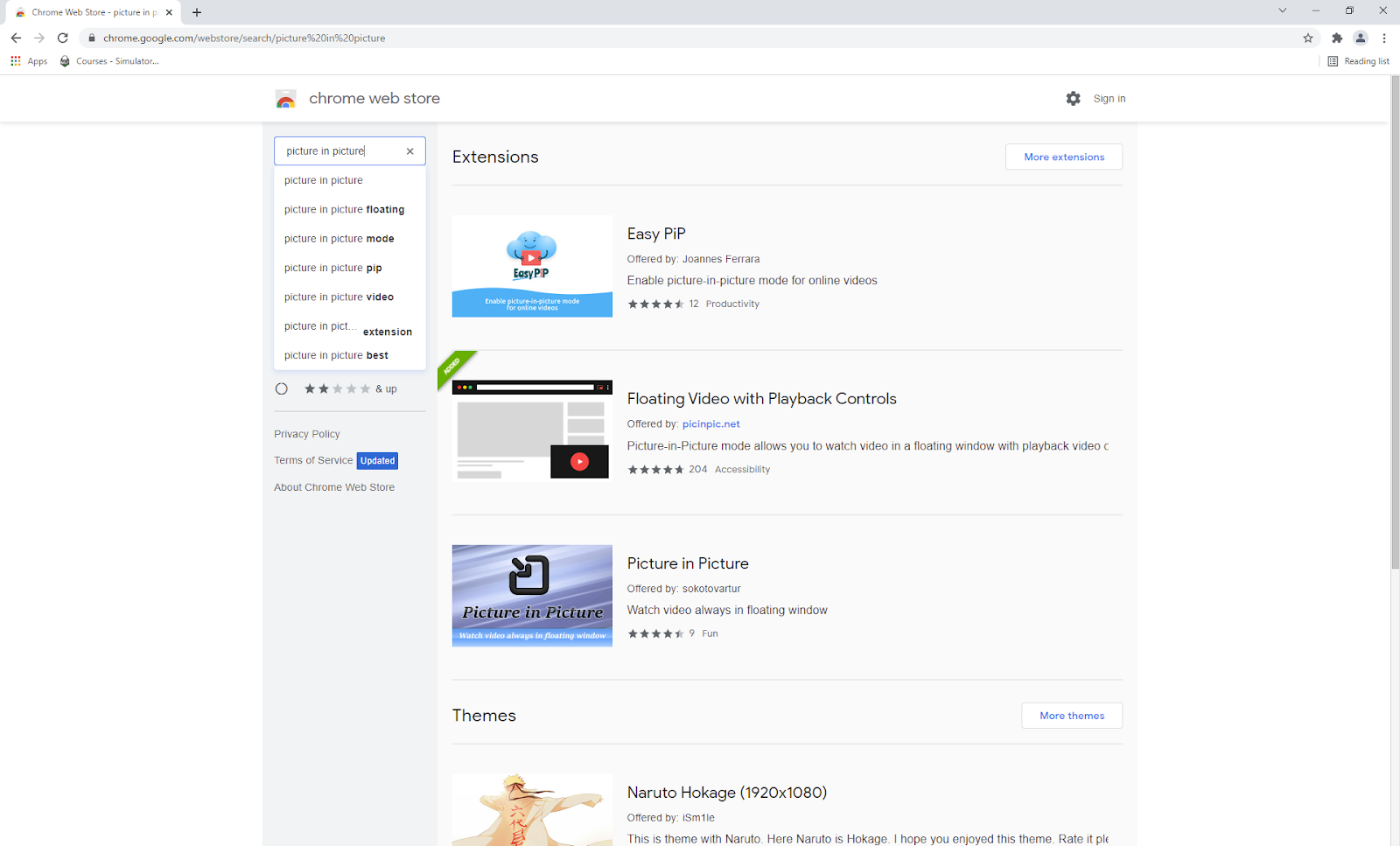
- Not necessary, but you can open the extensions area of your browser and pin the extension to the top so it’s easy to access.
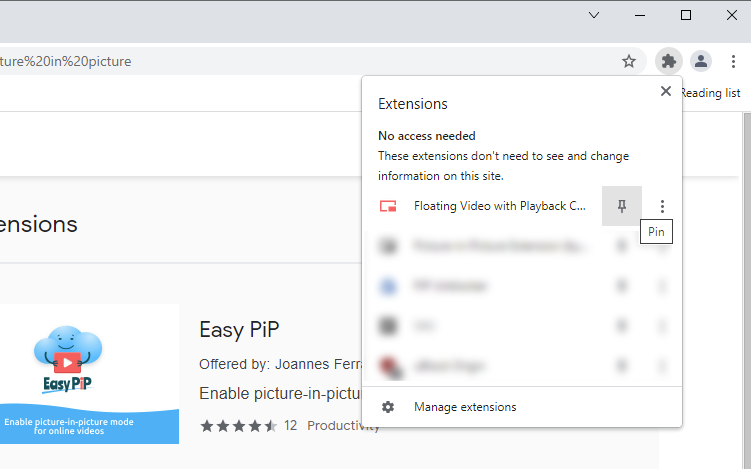
- Then open a browser tab and navigate to the video or streaming service you are using to watch whatever you’ve chosen to watch. Click on the extensions area of your browser and choose the proper extension.
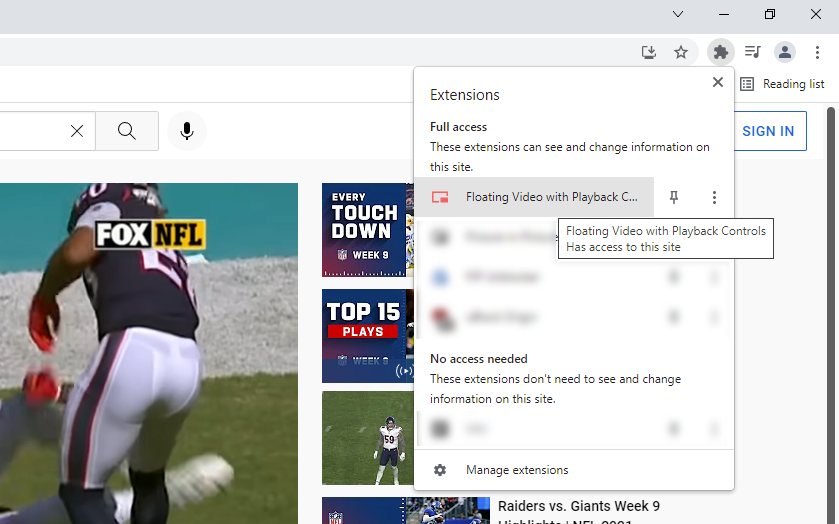
- Once the extension is chosen, the video will then become a floating window on your computer.
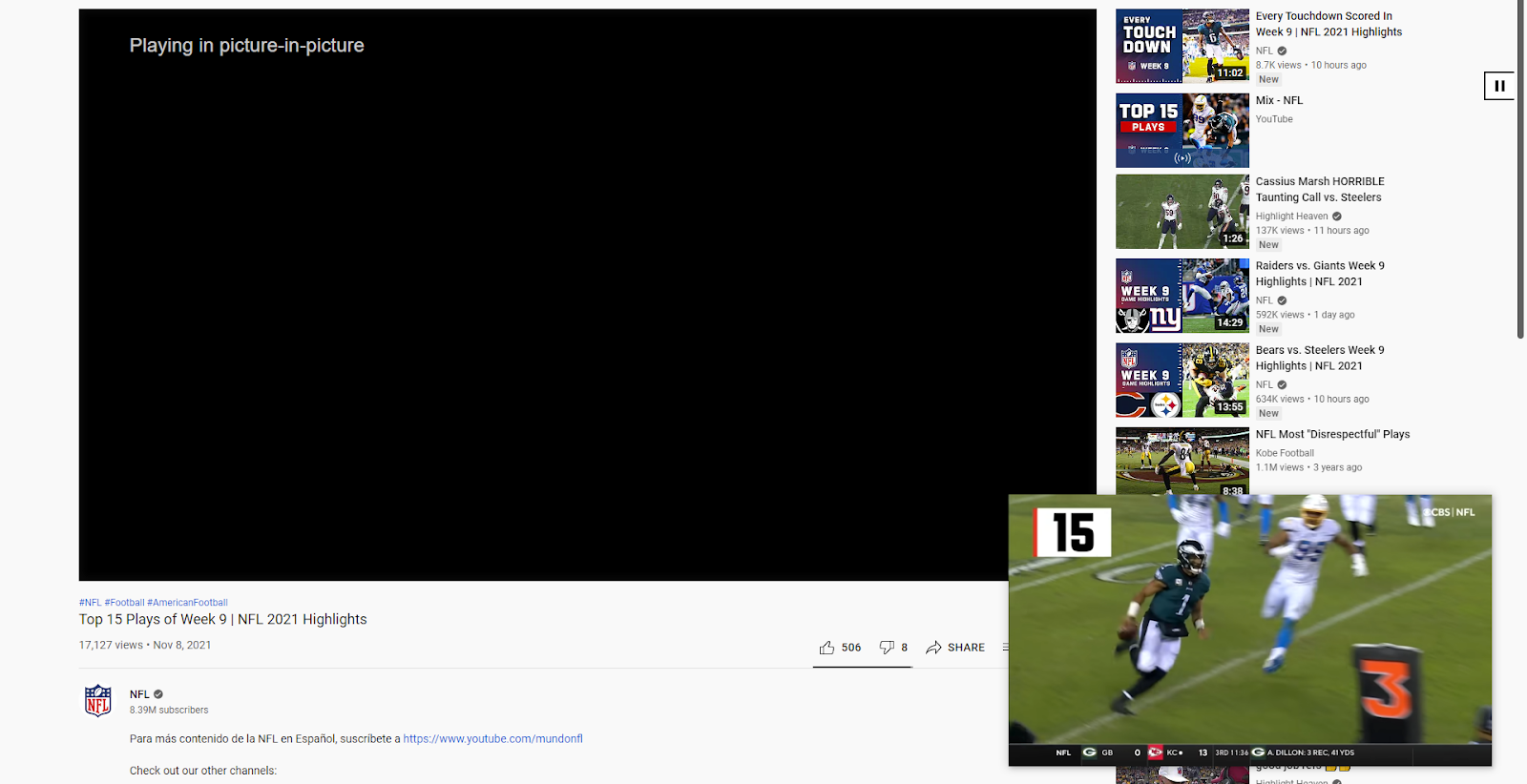
- Minimize your browser and open your golf simulator software. In this example, we used E6 Connect.
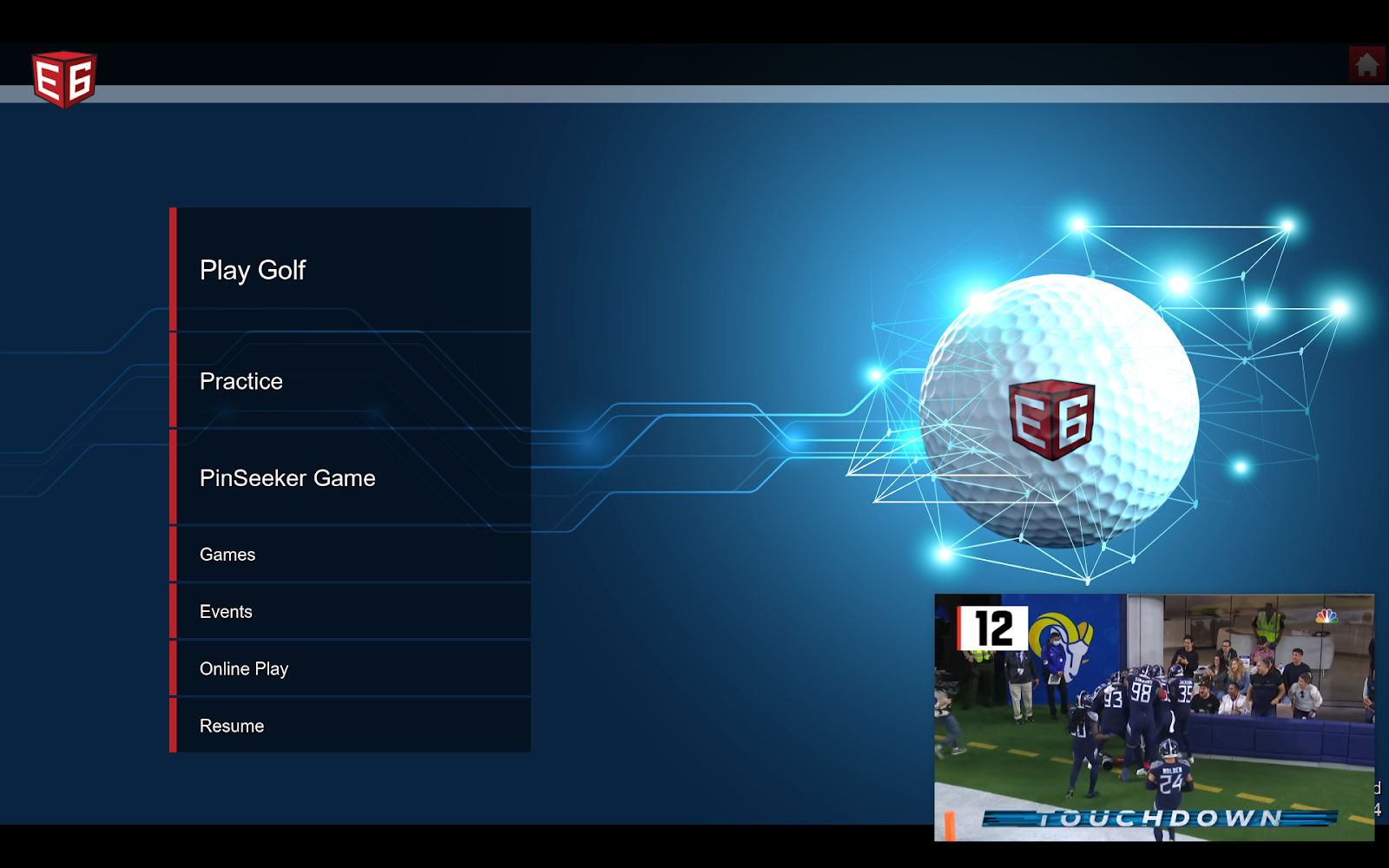
- From here, you can resize your floating window to fit the area of screen that works best for your setup. You can see in the screenshot below that we resized the floating video and kept it in a place that wasn’t essential to playing on our golf simulator software.
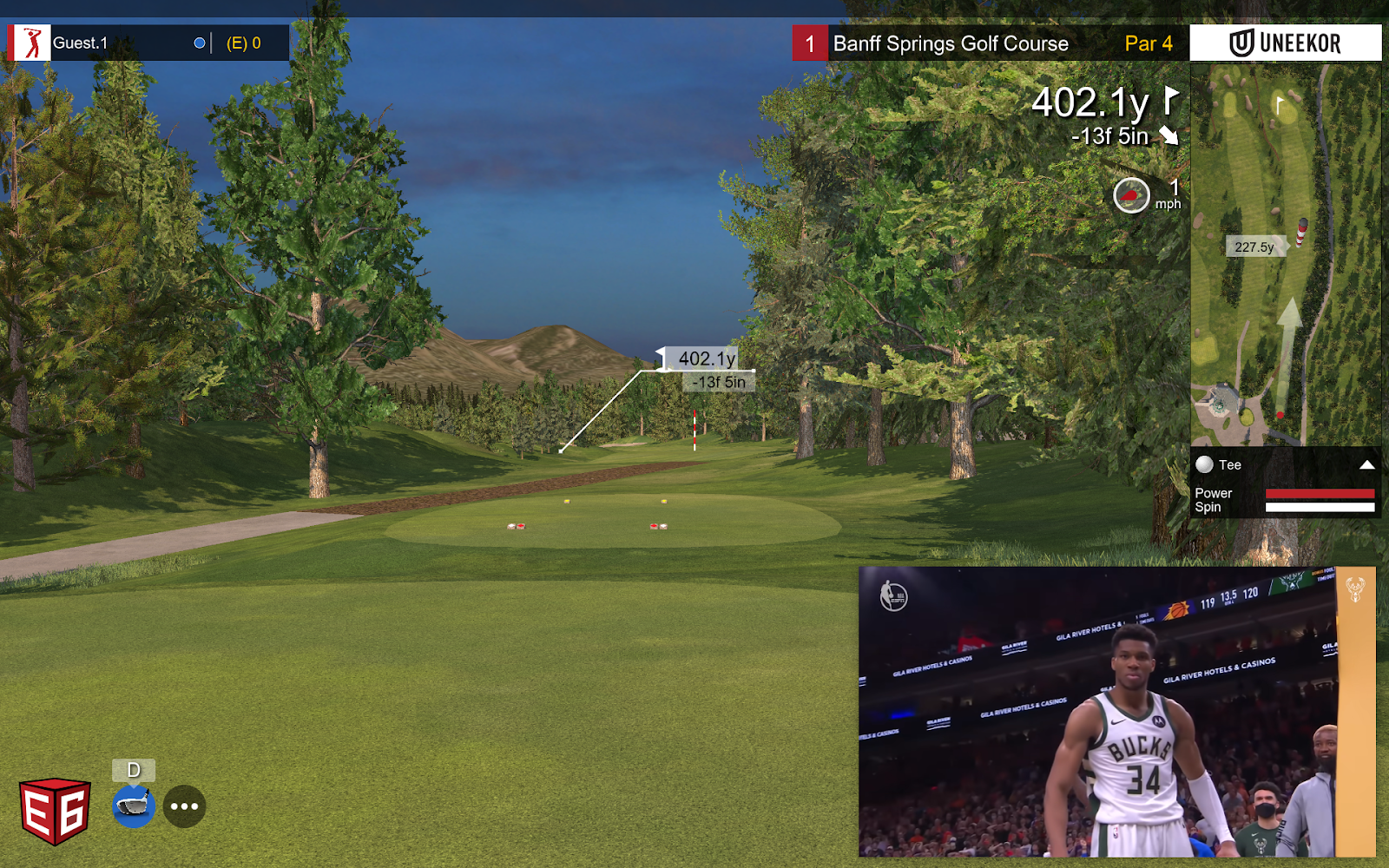
And now, you can enjoy hours of multi-entertainment in your golf simulator-theater. It’s that simple.


